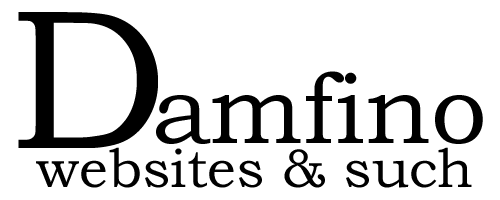If there’s one thing I’m always going about to people, it’s updates. WordPress is an incredibly popular platform and as such it attracts a lot of attention from the more nefarious types. Keeping your plugins, themes and WordPress itself updated are vital in helping to keep out unwanted guests.
Keeping things updated is really easy and I’ll show you how in this quick guide.

Above is a typical dashboard with WordPress section headings. Notice the red numbers next to Updates (at the top) and Plugins (around the middle)? These numbers show that updates are available and you need to do something.
You can ignore the number next to Plugins, it’s better to go to Updates and do everything together.
Go ahead and click on Updates and you should see something like this:

This is your updates screen and it’s fairly self-explanatory. As you can see, it’s split into sections and you’ll need to work through each one.
Our screen shows that our WordPress version is up to date. If you see a new version available you can go ahead and click the update button, although it might be worth doing a site backup first, just to be safe. Below that we can see there are updates available for our plugins and our theme (note: some themes such as Thesis 2 don’t show up here and will need to be updated in their own way).
Let’s start with Plugins:

Put a tick in the Select All box and click, Update Plugins.
After a while, your screen will change and you can watch the plugins updating. Your site is put into maintenance mode while this takes place and visitors won’t be able to access the site, but it’s only for a short while. Once done, you’ll see this confirmation screen:

We can see that our plugins have updates successfully along with our translations. You should now click, Return to WordPress Updates page to see if more updates are available. We know that our theme had an update available and in this case, it would be updated in exactly the same way.
Once you’ve updated your theme, plugins and WordPress version, you should probably check your site to make sure everything is working as expected.
The process for updating has been part of WordPress for some years now and is quite solid. I’ve only ever had one update fail so badly I had to roll back the site, so don’t be put off. Having said that, taking a backup before you do updates is a good idea.